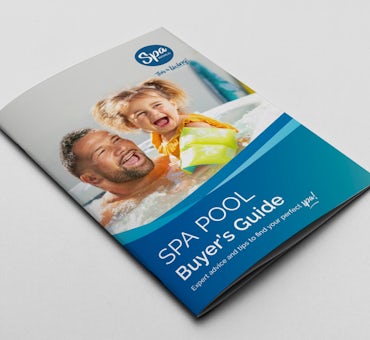Important reminder: A licensed electrician must carry out all electrical work on your spa. Any electrical information included here, whether it is troubleshooting or other instructions, is provided for use by a licensed electrician only. Local electrical codes supersede any information found here.
How to fix heating issues with my Vortex™ or Fisher™ Spa
Are you dealing with heating issues in your Vortex™ or Fisher™ Spa? This guide covers troubleshooting steps like resetting the power and checking key settings to help you fix overheating or heating failures.

Are you having trouble with the heating system in your Vortex™ or Fisher™ Spa?
This guide will walk you through troubleshooting steps to identify and fix common heating problems.
Key Takeaways:
- Reset the spa’s power to resolve minor heating issues.
- Ensure settings like MODE and P.SAV are correct.
- Check if the external heat pump is set to Auto or Heat.
- Verify the spa’s TYPE settings for proper controller operation.
- Contact a technician if the issue persists after troubleshooting.
Why is my Vortex™ or Fisher™ Spa not heating?
There are several potential reasons why your spa pool may not be heating properly. Please refer to the guide below to help you resolve the issue.
Step 1. Determine if the spa has an external heat pump.
If No External Heat Pump:
- Step 2. Reset the power to the spa.
- Step 3. Check the following settings:
- MODE is set to NORM
- P.SAV is set to OFF
- Sleep timers are not on for too long
- The set temperature is correct
- Step 4. If the above steps resolve the issue, you're done. If not, proceed to the next step.
- Step 5. Perform an EPRM Reset and check the AMP draw.
- Step 6. Check if the flame light came on.
- If yes, possible heater element fault. Refer to SpaNet® and arrange an onsite inspection.
- If no, proceed to the next step.
- Step 7. Set V.ELE to OFF and recheck the AMP draw.
- Step 8. Ensure TYPE is set correctly (see instructions below for checking TYPE settings).
- Step 9. If the issue persists, it's likely a problem with the spa controller. Refer to SpaNet® for further diagnosis or arrange a technician inspection.
If your spa uses an external Heat Pump:
- Step 2. Power reset the spa.
- Step 3. Check that H.PMP is set to Auto or HEAT.
- Step 4. Check for any error codes.
- Step 5. If these steps don't resolve the issue, it's likely a problem with the external heat pump. Refer to SpaNet® for further diagnosis or arrange for a technician to inspect the external heat pump.
How to Check TYPE Settings on SpaNet® SV Controllers
- Step 1. Power on the spa.
- Step 2. Press and hold: Pump B + Blower + W.CLN Buttons until [V.PMP] or [BRND] appears on the display.
- Step 3. Press the UP button until the [TYPE] menu is displayed.
- Step 4. Press OK to enter [TYPE] menu option.
- Step 5. Use the UP or DOWN buttons to navigate to the correct controller.
- Step 6. Press OK to confirm and save the new setting. [TYPE] will be displayed on the screen.
- Step 7. Press the UP button until the display shows [BOOT].
- Step 8. Press OK and the system will restart.
- Step 9. Recheck if the touchpad is operating correctly.
How to Check TYPE Settings on SpaNet® SV Mini 1
- Step 1. Simultaneously press and hold the PUMP B (AUX) + Both hidden buttons together until either [V.PMP] or [BRND] appears on the display.
- Step 2. Press the UP button until the [TYPE] menu is displayed
- Step 3. Press OK to enter [TYPE] menu option
- Step 4. Use the UP or DOWN buttons to navigate to the correct model number (this should typically match the model number of the touchpad or controller underneath the spa.
- Step 5. Press OK to confirm and save the new setting. [TYPE] will be displayed on the screen
- Step 6. Press the UP button until the display shows [BOOT]
- Step 7. Press OK and the system will restart. If the display goes blank after the spa finishes priming, please power the spa off for a couple of seconds.
How to Check TYPE Settings on SpaNet® SV Mini 2
- Step 1. Simultaneously press and hold: Pump B (AUX) + Pump C + Blower buttons until either [V.PMP] or [BRND] appears on the display.
- Step 2. Press the UP button until the [TYPE] menu is displayed
- Step 3. Press OK to enter [TYPE] menu option
- Step 4. Use the UP or DOWN buttons to navigate to the correct model number (this should typically match the model number of the touchpad or controller underneath the spa.
- Step 5. Press OK to confirm and save the new setting. [TYPE] will be displayed on the screen
- Step 6. Press the UP button until the display shows [BOOT]
- Step 7. Press OK and the system will restart. If the display goes blank after the spa finishes priming, please power the spa off for a couple of seconds.
What should I do if my Vortex™ or Fisher™ Spa won't cool?
Without an external heat pump, spas cannot cool down on their own.
-
Step 1. Check the TYPE Settings
-
Step 2. Check if the water temperature on the touchpad is correct when compared to an external thermometer:
-If Yes: Proceed to step 3. -If No: There's a possible temperature sensor failure. Refer to SpaNet® or arrange for service.
- Step 3. Reduce filtration times on the spa and refill with fresh water.
- Step 4. Check if this fixes the issue:
-If Yes: Problem solved. -If No: There's a possible software issue. Refer to SpaNet® for assistance.
Please note: This guide also applies to Banff™, Arcadia™, and Lifestyle™ Spas.
Why isn't the spa heater turning on even though the temperature has slightly dropped?
When the water temperature drops 0.5°C below the set temperature, the spa heater automatically kicks in to bring the water back to the desired temperature.
In some cases, the spa heater may not kick in straight away because the temperature in the spa water has not reached the temperature sensor in the heating tube.
In Summary
We hope this guide has helped you troubleshoot and resolve the heating issues in your Vortex™ or Fisher™ Spa.
Need further assistance? Contact our support team or schedule a technician to ensure your spa is working efficiently.