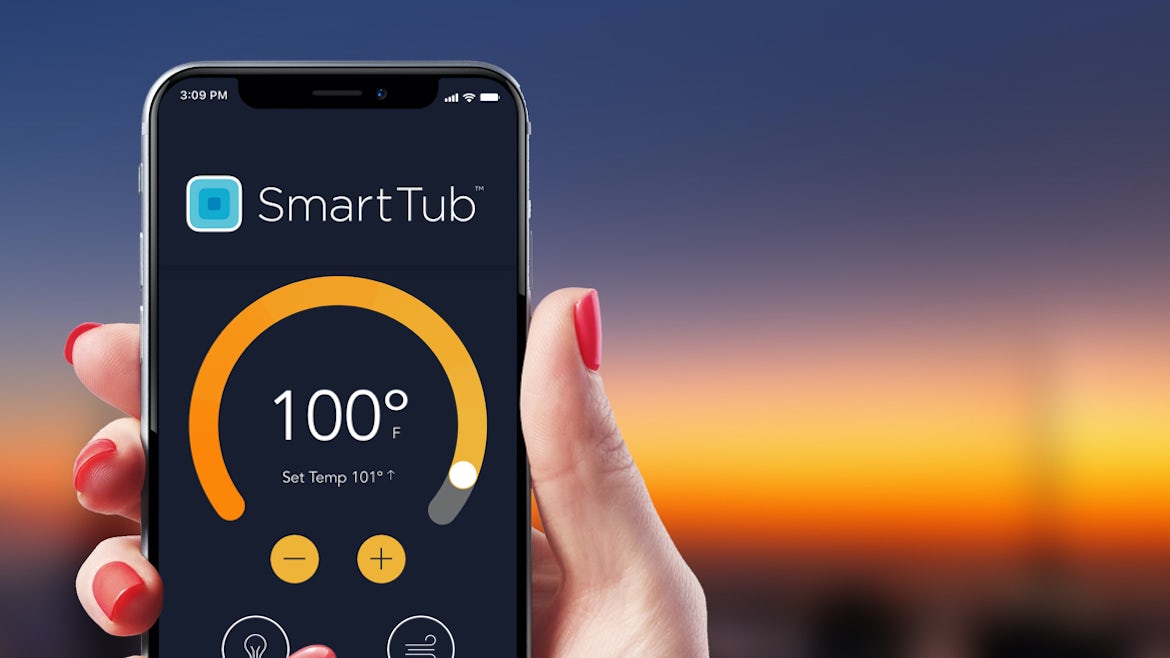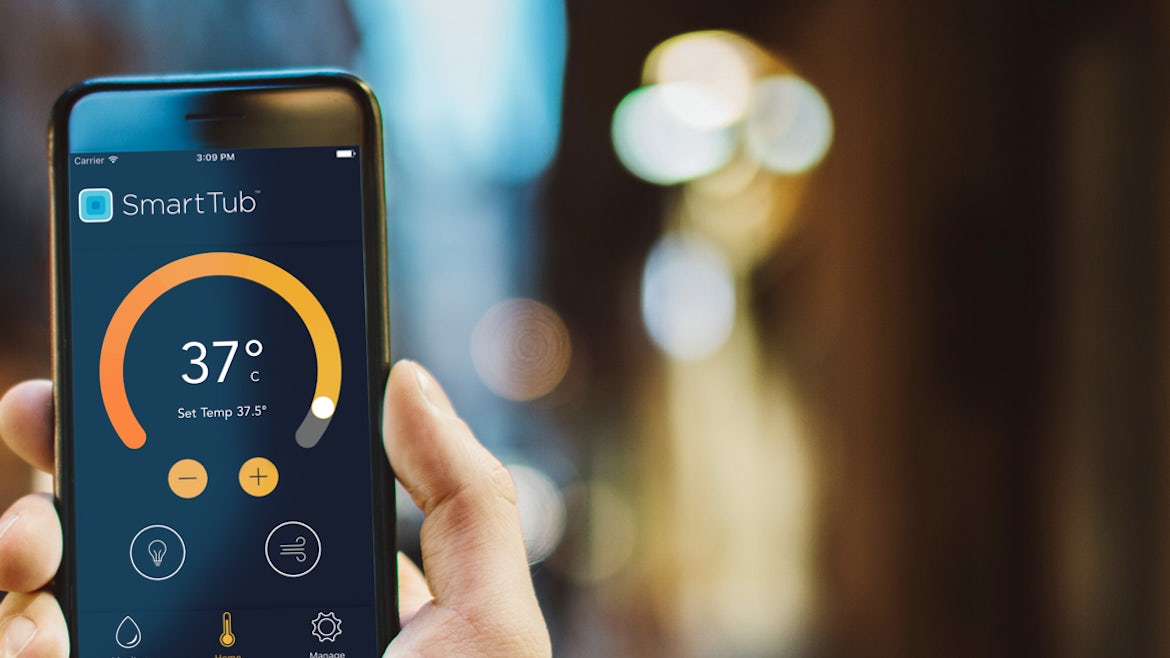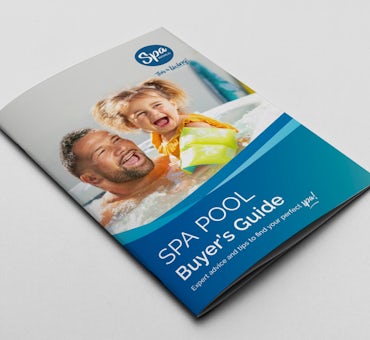Jacuzzi® SmartTub™ allows you to fully and remotely control your spa from your device wherever you are. As long as you have a WiFi cellular connection you can control your spa using SmartTub™.
Keep reading to learn how to set up and operate the SmartTub™.
In this article, you’ll learn:
- What is Jacuzzi® SmartTub™?
- How to connect SmartTub™ to your spa
- How much does Jacuzzi® SmartTub™ cost?
- Is SmartTub™ available for all Jacuzzi® spas?
- How to install Jacuzzi® SmartTub™ hardware?
This article mentions brand names, which are not affiliated with Spa World™ or Vortex™Leisure Pty Ltd. You can see the details about these brands at the bottom of this article.